About two weeks before your tour, we’ll email you an access code to your tour’s RideWithGPS Experience. This app-based program is free to use and houses all your relevant on-tour information. For most tour styles this will include cultural information and details on daily rides, your hotel itinerary, emergency numbers and more! For guided tours, we will also include the participant roster with your fellow travelers’ names and your Tour Leader contacts.
GPS-tracks are included in the Experience feature but are not necessary to navigate on Classic, Expedition and Bike & Boat tours. No data plan is needed to access the downloaded Experience on your phone while traveling. Using the App and the Experience feature is entirely free.
What’s inside the RideWithGPS Experience
Inside the Experience, you will find important on-tour details and departure information specific to your tour, including:
- Tour leader names and contact information*
- Emergency phone numbers and instructions
- Participant roster*
- Hotel itinerary
- Cultural information
- Description of daily rides
- Safety tips
- Language lessons*
- Route information and elevation profiles
*Content included in guided tours only.
While GPS-tracks are included in the Experience feature, they are not necessary to navigate on Classic, Expedition and Bike & Boat tours. No data plan is needed to access the downloaded Experience on your phone while traveling. Using the App and the Experience feature is entirely free.
Next: See how to access on-tour information or go back to main menu.
How to access your on-tour information in 4 easy steps
Step 1
Download the RideWithGPS app
If you don’t have the RideWithGPS App on your phone yet, we recommend you install it first and then follow the steps below to access the Experience. Download the app at the iTunes app store or Google Play store.
If you already have the RideWithGPS App on your phone, go to step 2!
Step 2
Access the Experience
If you already have the app installed and you are signed in, there is no need to sign out to access your Experience.
- On the Home screen, tap “More” in the lower right-hand corner.
- Tap Open Shortcut.
- Type in the Shortcut code we sent to you in the Final E-Mail 14 days prior to your tour start date.
- Enter your name and email.
- Tap “Download” to begin. Downloading the Experience will make the content available 100% offline. Keep the app open while the download is active.
- Once downloaded you will see the Experience with your on-tour information.
- To get back to your account, select the hamburger menu in the top-left corner. To get back into the Experience from your account, tap the the Experience title card on your home screen.
Next: Go to step 3 to learn how to access your tour information or go back to the main menu.
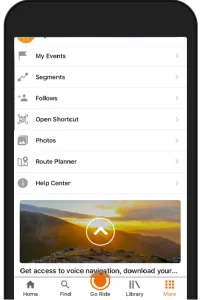
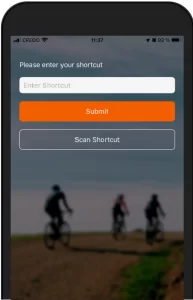
Step 3
Access your tour information
- Within the Experience, scroll to the “Guide” section to see the available fold-out menus.
- This is where you’ll find all on-tour information, e.g. Safety Cycling Tips, Arrival and Departure Information, Tour Leader and/or Emergency Contact Numbers, depending on tour style, Hotel Itinerary, etc.
- Access the content you want to see by tapping on the category, and it will open up. For example, tap on “Day 2” to see the daily activities, interesting history, tips on sights, where to have lunch, your daily language lesson, and more.
- To go back, hit the back-button, usually displayed as a back-arrow, within the app.
Next: Go to step 4 to learn how to see maps and elevation profiles or go back to the main menu.
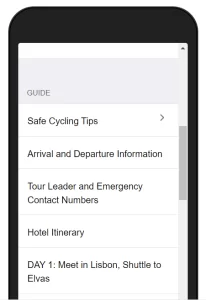
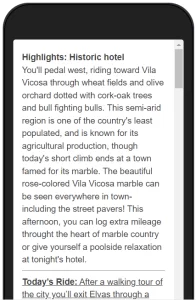
Step 4
Accessing maps and elevation Profiles
- Within the Experience, scroll to and tap “View Routes” to see all routes for your tour.
- Tap the Route you would like to view (e.g. Day 2).
- You’re done with the set-up steps!
Next: Learn about navigation tips or go back to the main menu.
Interested in downloading the tracks to your own device?
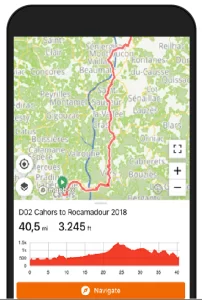
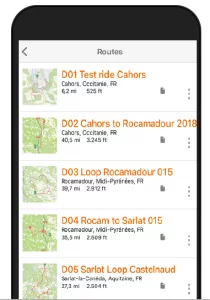
Expert tips
To get the most out of the Experience feature, we’d like to share some tips with you.
- Download the RideWithGPS App and the Experience for your tour either at home or somewhere with good wifi if you’re already traveling.
- If you decide to use the navigation or check the routes during the day, turn your phone on airplane mode to preserve battery power.
- On guided tours: Follow the arrows!* Rely on the Experience to learn about daily cultural information and activities on tour, and use it for resources like daily hotels and tour leader contact information.
- Pro tip: rotating your phone and scrolling will let you see more or less of the route and elevation profile.
- In the event that audio cues don’t line up with the track, slow down, get oriented and follow the track. Sometimes the cues take a minute to catch up with the track.
*No arrows are available on self-guided, Gravel Explorer, and Cuba tours.
Next: Read our usage rules and fine pint or go back to the main menu.
Some fine print
If you decide to download the tracks provided, keep the following in mind:
- Tracks and content belong to ExperiencePlus! – We ask that you keep these tracks for your personal use and not distribute them beyond your device.
- Arrows* take precedence over tracks – The tracks are the intended route but that can change at your tour leader’s discretion. You never know when construction will pop up!
- Know your device and smart phone – If you wish to follow the tracks on your own device or smartphone as you ride, please be comfortable with your technology as our tour leaders are not experts in GPS technology or how your device or smart phone functions.
*No arrows are available on self-guided, Gravel Explorer, and Cuba tours.
Next: Read our frequently asked questions about the RideWithGPS Experience or go back to the main menu.
Navigation
Follow the chalk arrows! On Classic, Bike and Boat, and Expedition tours you will navigate by following our trusty chalk arrows. You do not need to use GPS tracks to navigate.
If you prefer to use your smartphone instead of the provided GPS-unit on Gravel Explorer and self-guided tours, tap “Navigate” to use the navigation prompts. In case you wish to listen to the prompts, please note that devices that use headphones are dangerous and illegal to ride with in some countries. Please don’t use them while on your bike.
To leave the route module, simply click the back arrow located in the upper left corner of the app.
Next: Learn about expert tips or go back to the main menu.
Tracks on your own GPS device
Want to download tracks on your own GPS device? No problem! Once we have shared the access code, you will have the opportunity to download the tracks to your own device. If you are traveling to Cuba, do NOT bring your GPS device as GPS devices are illegal in the country. You can use the tracks on your phone.
Remember that on Classic, Bike & Boat and Expedition tours, tracks are not necessary for navigating as you’ll be following our chalk arrows.
Next: Read our usage rules and fine pint or go back to the main menu.


